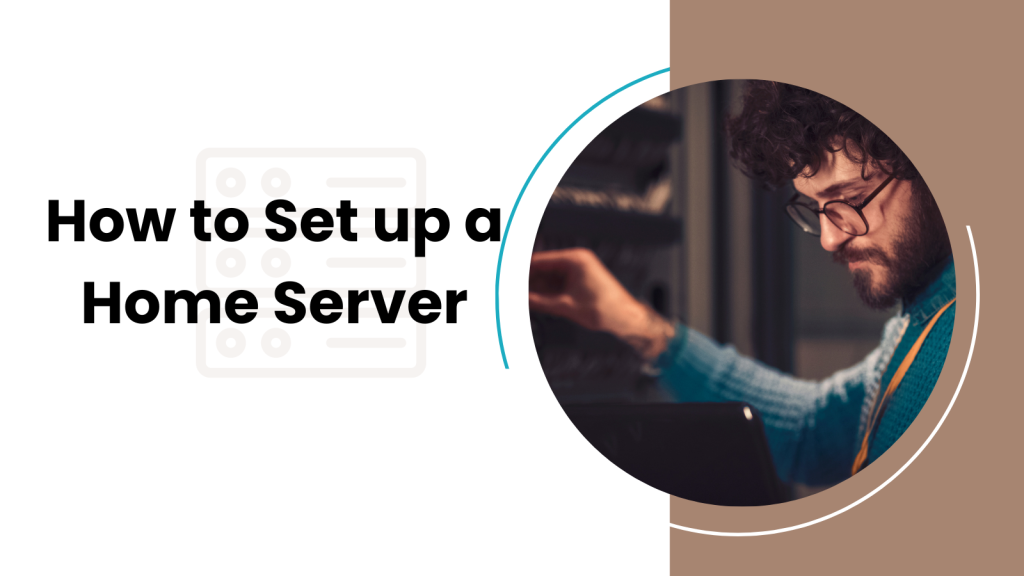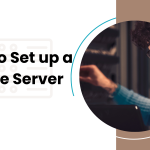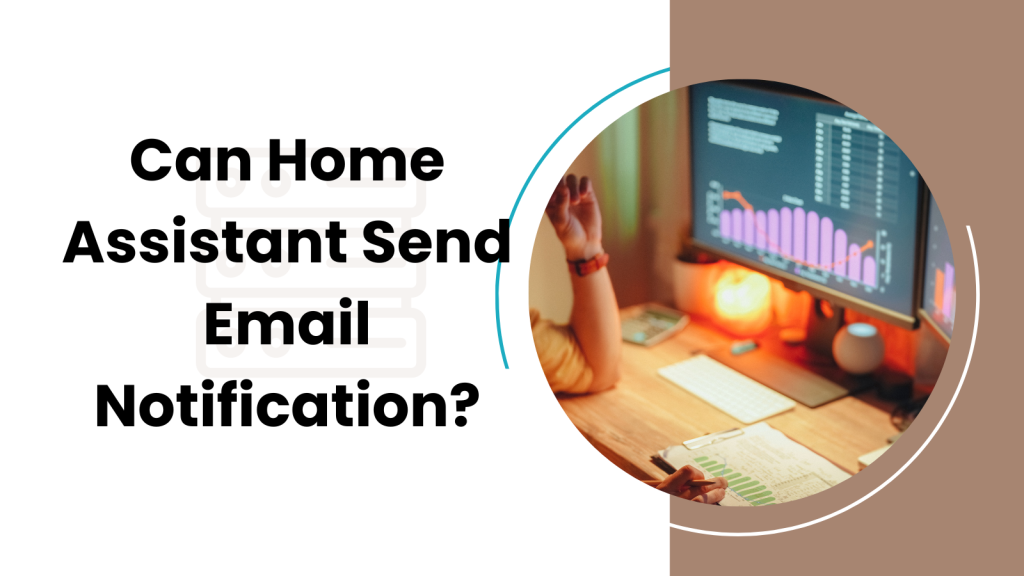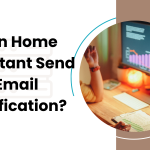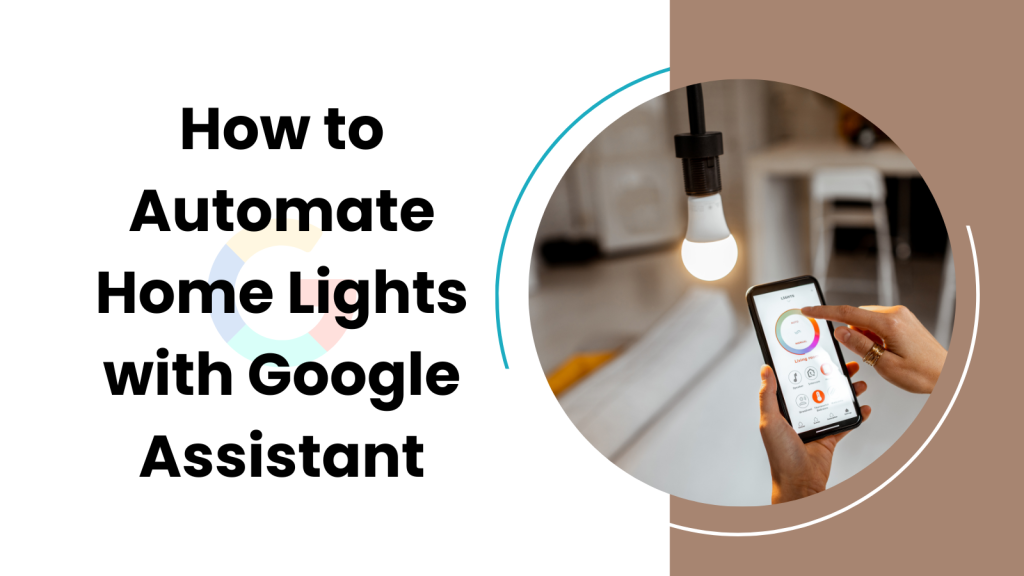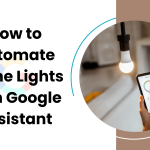Ring Alarm is a home security system designed to provide peace of mind through a network of connected devices. These devices include door and window sensors, motion detectors, and a central hub that communicates with your home Wi-Fi network.
Cellular backup is an important feature of the Ring Alarm system, becoming active when your Wi-Fi connection falters. With a subscription to Ring Protect Plus, a cellular network ensures your Ring Alarm continues to work, keeping your home secure until your Wi-Fi is restored.
Sometimes the Ring Alarm may not switch back to Wi-Fi after a cellular backup has been activated.
The Short Answer:
When you find your Ring Alarm stuck on cellular backup, the first step is to verify your home’s Wi-Fi connection and confirm it’s working correctly.
If your internet service is indeed functioning, you can try to move the Ring Alarm base station closer to your router to improve signal strength. Resetting the base station may also help re-establish the connection to Wi-Fi. Should these steps not resolve the issue, it is often best to reach out to Ring support for further troubleshooting. Ensuring your system smoothly transitions between Wi-Fi and cellular backup is vital for constant home security and peace of mind.
What is Cellular Backup?
Cellular backup is a secondary communication pathway that keeps a security system, like Ring Alarm, connected to monitoring services and your smartphone app when the primary internet connection, typically through Wi-Fi or Ethernet, is lost. This service uses cellular data networks, similar to how mobile phones access the internet when not connected to Wi-Fi, ensuring that your home security system remains functional and your property is continuously protected.
For Ring Alarm, cellular backup is available through a monthly subscription service, and it requires the installation of a cellular module in the alarm base station. The module allows the system to connect to the available cellular network and perform as it would over Wi-Fi.
Common Reasons for Ring Alarm Sticking to Cellular Backup

If your Ring Alarm’s main box does not stay on Wi-Fi and uses the cell network instead, it could be for several reasons:
Weak Wi-Fi: Sometimes Wi-Fi at home is not strong or steady, which makes the Ring Alarm switch to use the cell network. This happens a lot if your internet is not good or the Wi-Fi box is too far from the Ring Alarm’s main box.
Things that mess with Wi-Fi: Items like microwave ovens, wireless phones, or baby monitors can make your Wi-Fi weak. If this is the case, move your Wi-Fi box or the main Ring box further away from these things.
Router not working right: If your Wi-Fi box has a problem or isn’t set up right, your Ring might not connect to the Wi-Fi. Try turning your Wi-Fi box off and on or update it to fix this issue.
Problems with your internet company: Sometimes the company that gives you internet has problems that make your Ring use the cell network. This includes when they have a big outage, too many people are using the network, or other technical troubles. Call them to see if they have any current issues.
Out-of-date Ring software: If your Ring Alarm’s software is old or not working well, it may cause Wi-Fi troubles. Be sure your Ring’s software is up to date.
Stuff in the way: If things like furniture or walls are blocking your Ring’s main box, it can’t get Wi-Fi well. Put the box in a place where there’s less stuff around to block the signal.
Not enough power: If the Ring’s main box isn’t getting the power it needs, it will switch to cell backup. Check that it’s plugged into an outlet that works and the power cord is not broken.
Troubleshooting Ring Alarm Cellular Backup Issues
If your Ring Alarm’s main control box does not switch to use cell network when your internet stops working, here are steps you can take to fix it:
- Make sure you have the Protect Plus Plan
First, you need to make sure your Protect Plus Plan is active. This service is needed to use the cell network when Wi-Fi is not available. You can look at your service details in the Ring app by pressing “Devices” and then choosing your Ring Alarm’s main control box.
- Check your cell network signal
Your home needs to have a good cell network signal to let your Ring Alarm use cell backup. In the Ring app, press “Devices,” pick your Ring Alarm’s main control box, and see how strong your cell signal is under “Cellular Backup.”
- Restart your main control box
Sometimes, turning your Ring Alarm’s main control box off and on fixes connection problems. Push and let go of the reset button quickly. Use something thin like a paperclip to do this. Press gently for only one second—pressing longer might erase all your settings.
- Change Ethernet Ports
If your control box connects to the internet with a cable, try using a different port on your modem or control box. This might solve the issue.
- Check your internet gear
Make sure your internet modem and router are plugged in and switched on. If you have one box that is both a modem and a router, turn it off and on. If you have two separate devices, turn off and on both.
- Look into Static IP
Your internet service might need a fixed IP address to let your Ring work on cell backup. If you are not sure about this, talk to your internet company.
- Remove and add your main control box again
If nothing else works, you can remove your main control box from the Ring app and add it back. Go to “Devices,” select your Ring Alarm’s main control box, and use the “Deregister” button. Then, do what the app tells you to add it back.