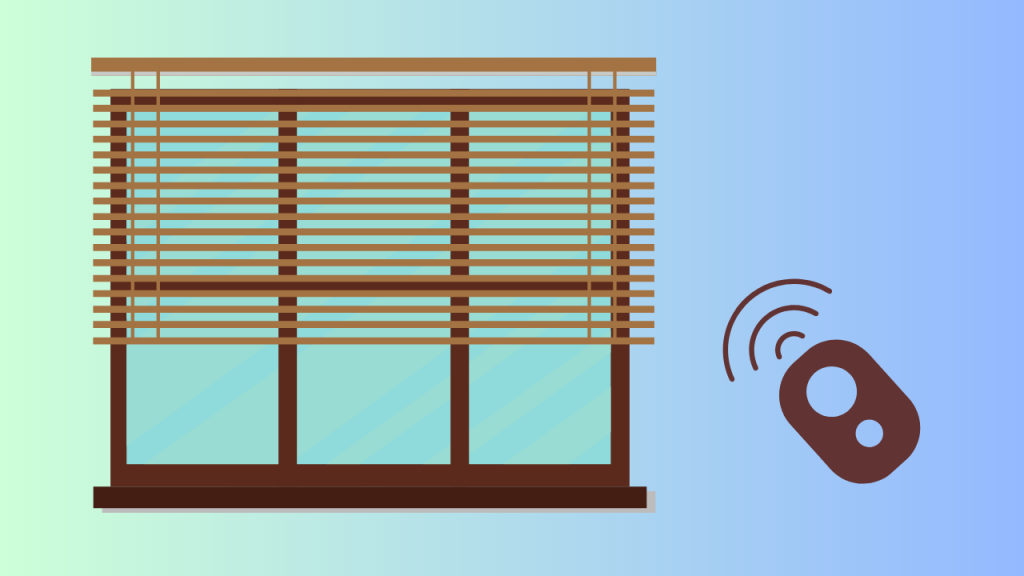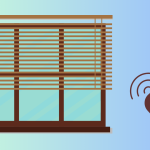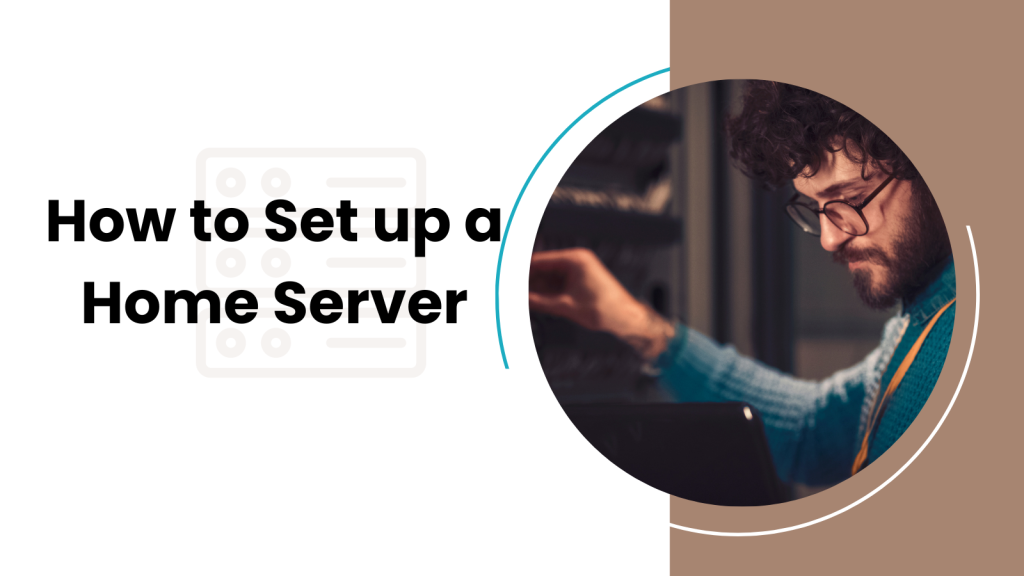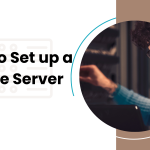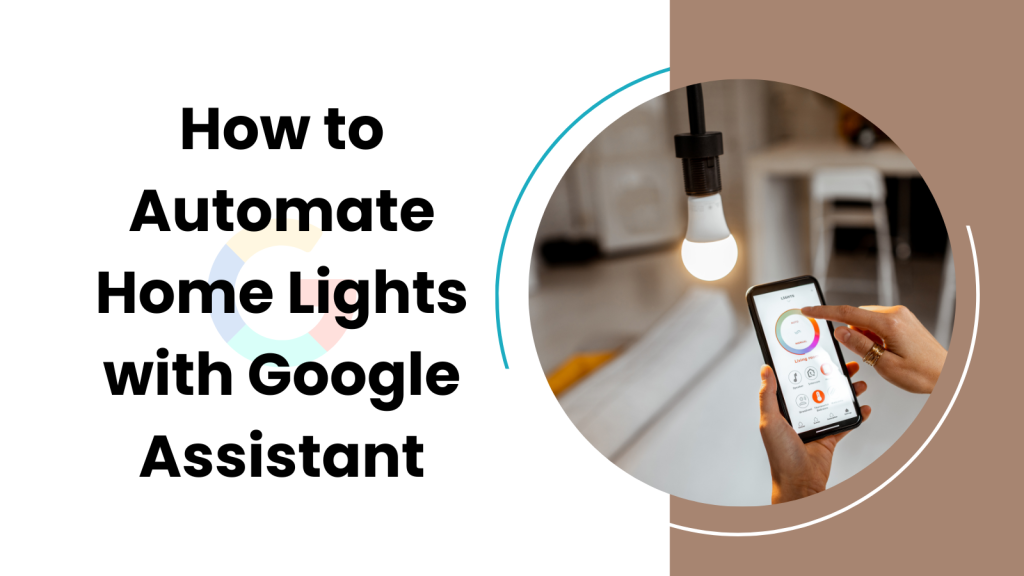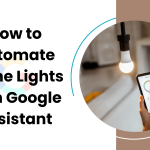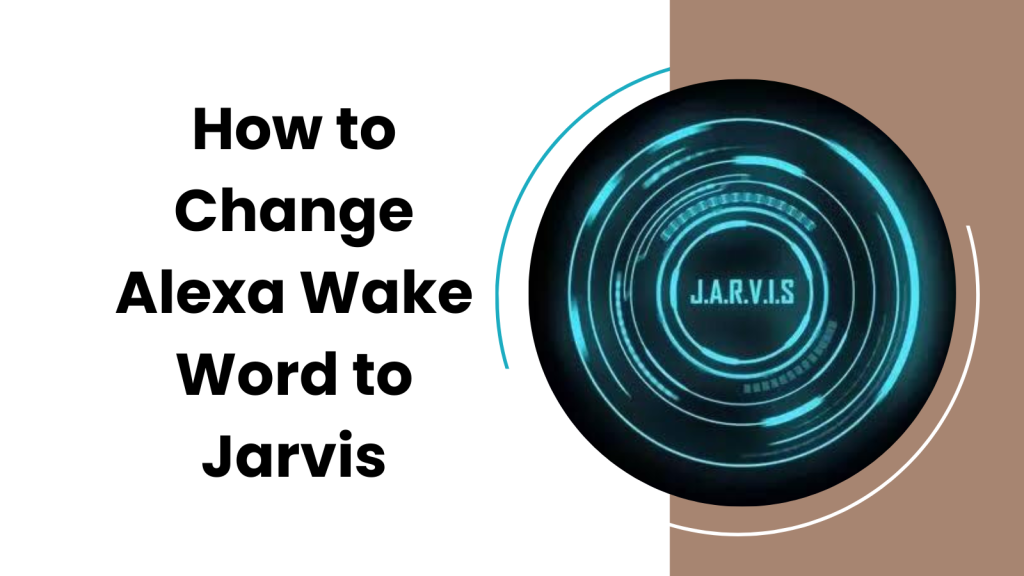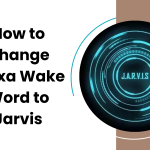Are you facing persistent issues with your Ring Doorbell’s WiFi connection? Does it keep signaling a weak connection? No need to worry!
In this article, we’re going to address your concerns and help you fix the poor WiFi connection on your Ring Doorbell.
Why Does My Ring Doorbell Keep Saying Poor Wifi Connection?

Your Ring Doorbell might show a poor WiFi connection due to several reasons:
- The distance between the router and the Ring Doorbell is too great, leading to a weak signal.
- Interference from other electronic devices can disrupt the WiFi signal.
- The WiFi network is overloaded with too many devices.
- Your WiFi network’s bandwidth doesn’t meet the minimum requirements for the Ring Doorbell.
How to Connect Wifi to Ring Doorbell?
If you’re setting up your Ring Doorbell for the first time or need to reconnect it to the WiFi, here are the steps:
- Open the Ring app on your smartphone.
- Tap on ‘Set up a Device’ and then select ‘Doorbells’.
- Scan the QR code or MAC ID on your Ring Doorbell when prompted.
- Follow the instructions provided by the app to connect your Ring Doorbell to your WiFi network.
How to Reset WiFi Connection on Ring Doorbell?
Resetting the WiFi connection on your Ring Doorbell might resolve any connection issues you’re experiencing. Here’s how:
- Open the Ring app and go to the main menu.
- Tap ‘Devices’ and then select your Ring Doorbell.
- Tap ‘Device Health’ and then ‘Change Wi-Fi Network’.
- Follow the instructions to reconnect your Ring Doorbell to your WiFi network.
How to Fix Poor Wifi Connection on Ring Doorbell?
To fix a poor WiFi connection on your Ring Doorbell, try these steps:
How to Fix Poor Wifi Connection on Ring Doorbell?
If you’re still experiencing a poor WiFi connection on your Ring Doorbell, there are several strategies you can try:
- Move your router closer to the Ring Doorbell, or vice versa, to minimize the distance between them.
- Remove any physical obstacles or relocate devices that might be causing interference with your WiFi signal.
- Check your WiFi network’s bandwidth to ensure it meets the requirements for the Ring Doorbell. If necessary, consider upgrading your internet plan.
- If your WiFi network is overloaded, reduce the number of devices connected to it, or create a separate network for your Ring devices.
- Consider using a WiFi extender to boost the WiFi signal to your Ring Doorbell. WiFi extenders can help in areas of your home where the WiFi signal is typically weak.
How Do I Update My Wifi on My Ring Device?
Updating your WiFi on your Ring Device is quite simple:
- Open the Ring app and go to the main menu.
- Tap ‘Devices’ and then select your Ring Doorbell.
- Tap ‘Device Health’ and then ‘Change Wi-Fi Network’.
- Follow the instructions to update your WiFi information.
Conclusion
Your Ring Doorbell’s functionality heavily relies on a stable WiFi connection. If you encounter any issues, these simple steps to troubleshoot and resolve poor WiFi connection problems.
Enjoy a seamless, secure home environment with your Ring Doorbell!