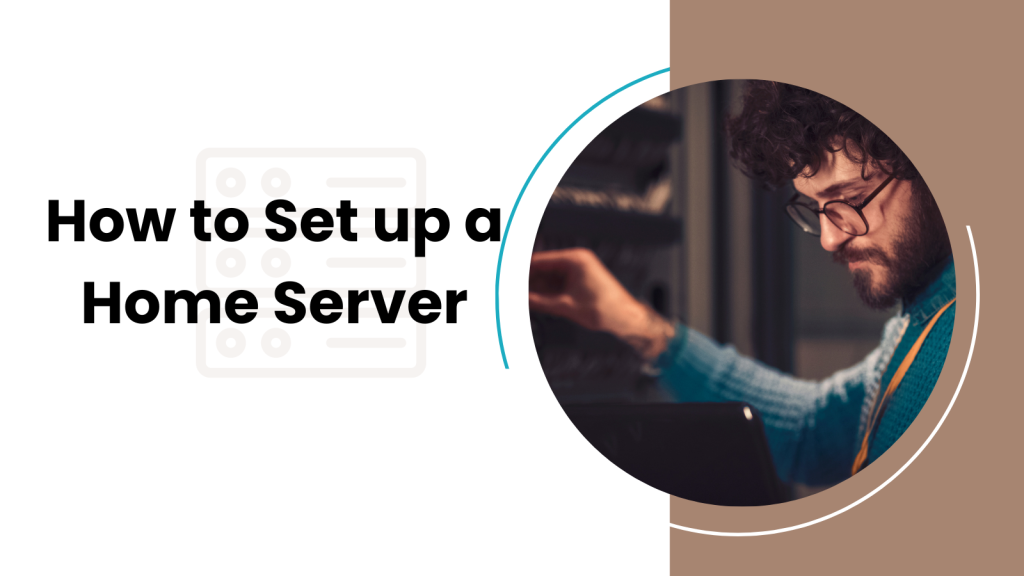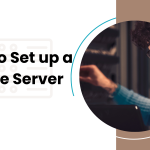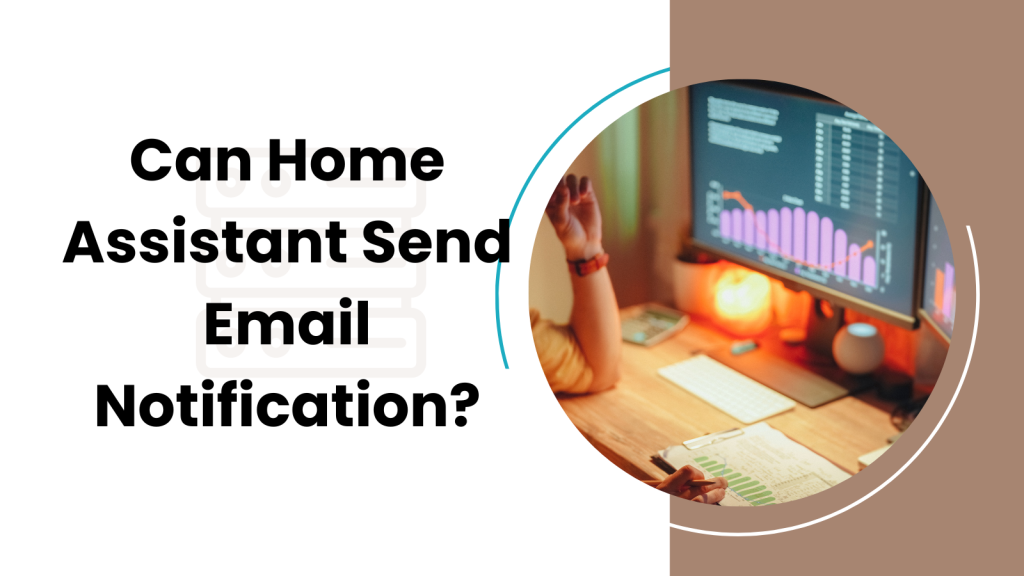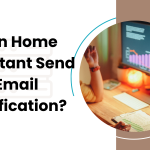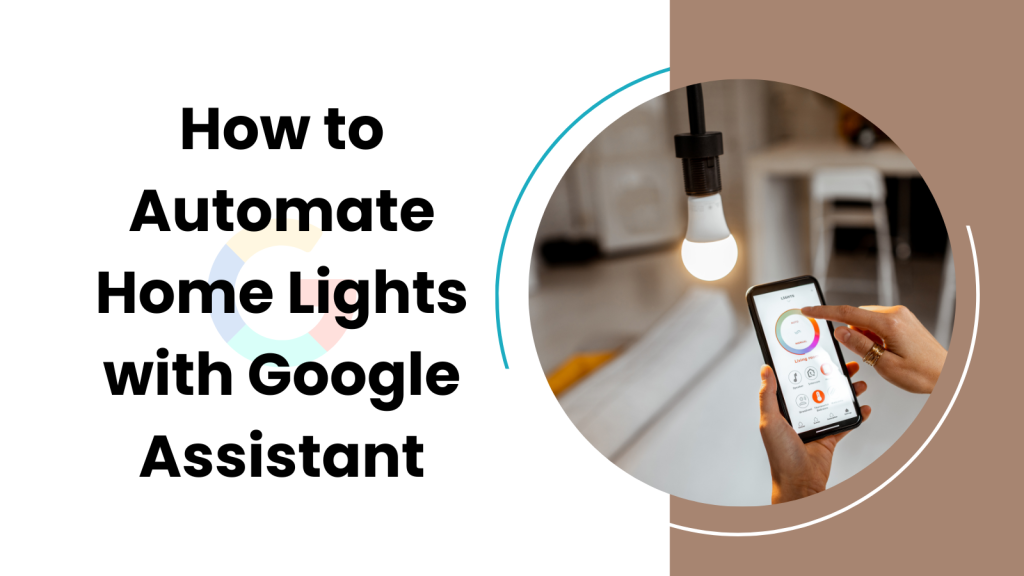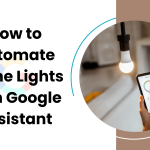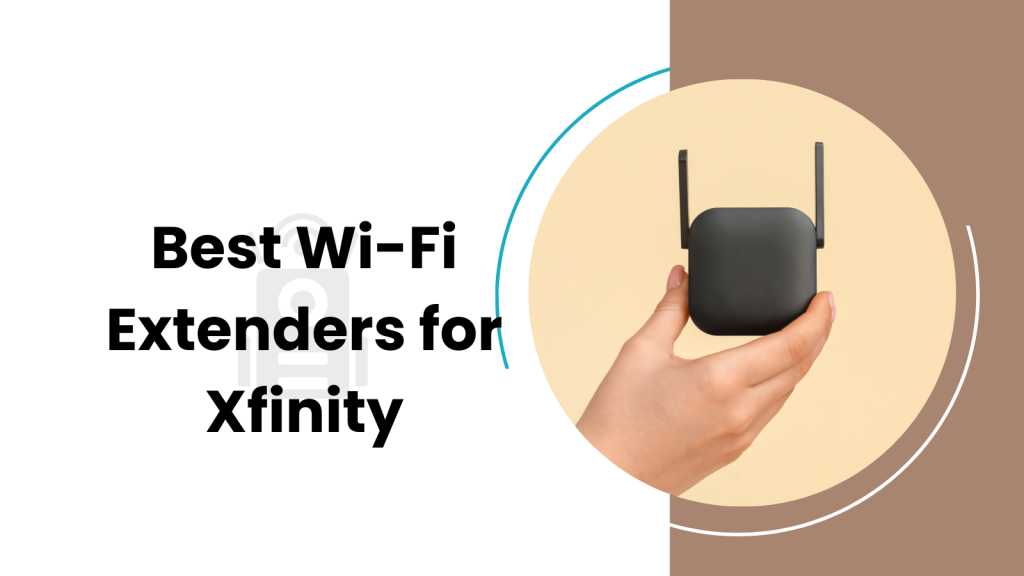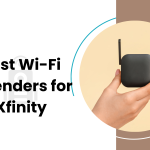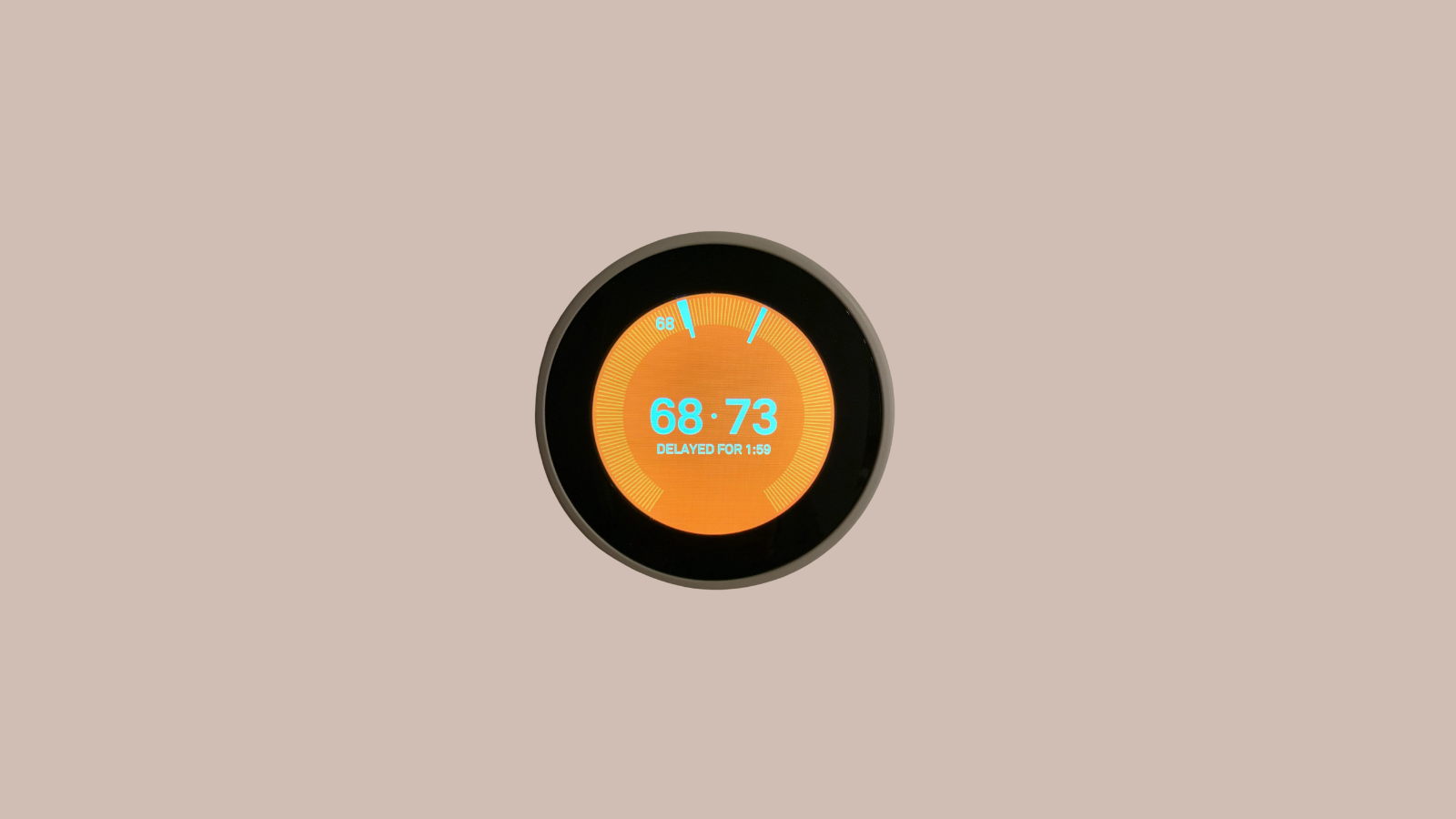
The Nest Thermostat sometimes has a built-in delay to protect your heating or cooling system. This delay could be there to avoid short cycling, which is when the system turns on and off too quickly. It’s not bad for comfort but could be hard on the hardware over time. If you notice your Nest Thermostat is taking too long to start or stop, you might want to remove or adjust this delay.
To remove the delay, you often need to get into the thermostat settings. From the home screen, go to the gear icon, which is your settings. Find the option that says something like Lock Delay or Temperature Delay and turn it off or adjust the time.
Also read – Best Temperature for Geothermal: A Guide to Saving Energy and Money
Why is there a delay on Nest thermostats?
Thermostats have a built-in delay for some solid reasons. It helps in avoiding short cycling, conserving energy, and also enhancing the comfort level in your space.
To Prevent Short Cycling
Having a delay stops the HVAC system from turning on and off too quickly. This behavior is called short cycling. It’s bad for the machine and can reduce its lifespan. So, the delay helps the system chill and not go nuts.
To Save Energy
Nest puts this delay to be kinder to your energy bills. If your HVAC system is always turning on and off, it’ll use more power. A little wait time reduces that, making the system more energy-efficient.
To Improve Comfort
No one likes a room that’s too hot one minute and too cold the nexGetting that delay sorted can make your home more comfy and might even save you some cash on the energy bill.t. The delay stops that from happening. It ensures the temperature stays more constant, making it comfy for you.
Adjustable Delay Time
By default, Nest sets this delay at 5 minutes. But that’s not set in stone. You can make it as short as 1 minute or stretch it to 15 minutes. This can be handy if you’re not happy with how the system’s behaving. Adjust it to find what suits you best.
How to Remove Delay on Nest Thermostat 3 Different Ways
How to Remove Delay on a Nest Thermostat Using the Nest App
Step 1: Grab your phone and open the Nest app.
Step 2: Pick the thermostat you want to fix the delay on.
Step 3: Hit the Settings gear icon. You’ll find it in the top right corner.
Step 4: Tap either Heating or Cooling. Choose based on which delay you want to mess with.
Step 5: Hit Schedule.
Step 6: You’ll see something like “Nest knows your schedule.” Hit Change.
Step 7: Tap Delay and slide it to what you want.
Step 8: Don’t forget to hit Save.
How to Remove Delay on a Nest Learning Thermostat
Step 1: Twist the thermostat’s ring to either Heat or Cool.
Step 2: Hold down the Heat or Cool button. Keep it pressed for 5 seconds.
Step 3: You’ll see a message pop up that says “Delay removed.”
Step 4: Press Back to get to the main screen.
How to Remove Delay on a Nest E or Nest Thermostat (2015)
Step 1: Turn that thermostat ring to either Heat or Cool.
Step 2: Hit the Menu button.
Step 3: Scroll down until you see Settings and hit Select.
Step 4: Keep scrolling down until you find Delay. Hit Select again.
Step 5: Use the Up and Down buttons to find Off.
Step 6: Press Select to seal the deal.
Resources for more information
- Nest Help Center: https://support.google.com/googlenest/
- Nest customer support: 1-855-466-3786
- US Department of Energy: https://www.energy.gov/energysaver/home-energy-audits
Getting that delay sorted can make your home more comfy and might even save you some cash on the energy bill.