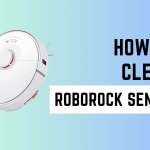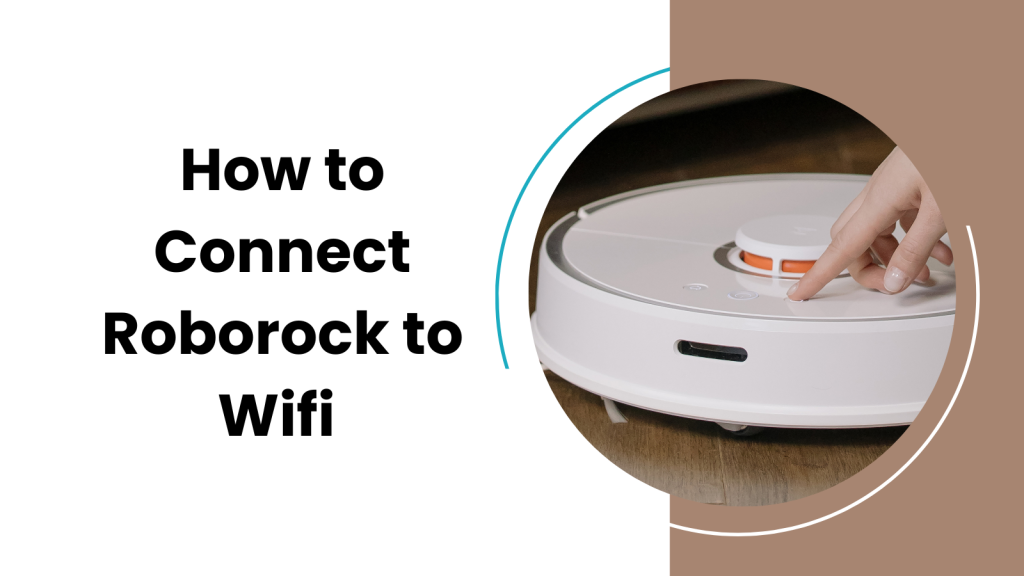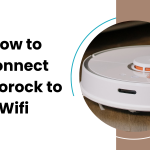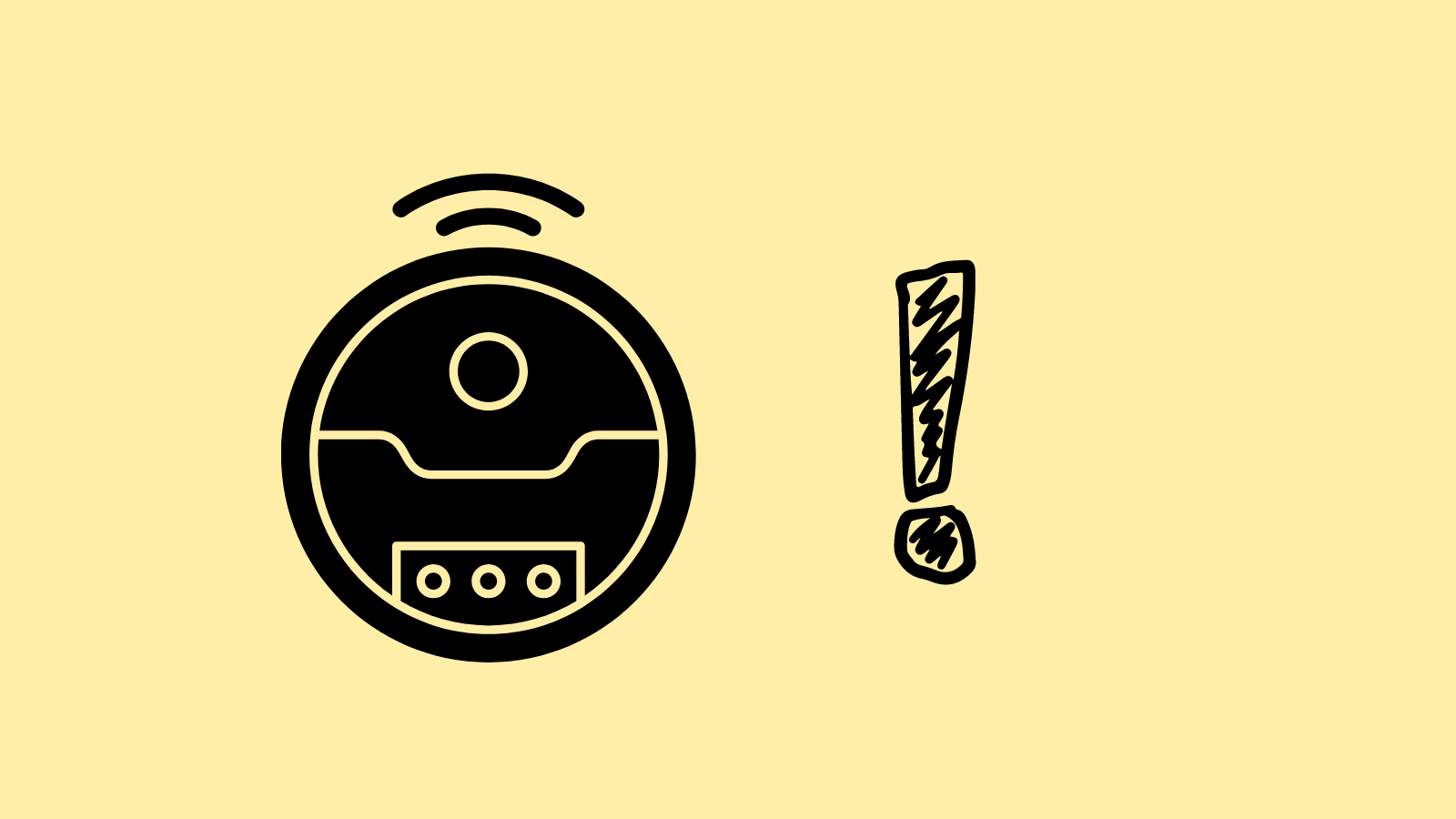
Ever found yourself puzzled why your Roomba keeps asking to empty the bin, even after you’ve just cleared it? This persistent message can be a bit of a headache, signaling that your Roomba might not be sensing its bin status correctly.
The Empty the Bin alert is designed to keep your Roomba running smoothly, preventing clogs and maintaining suction.
Follow these steps to fix the Empty the Bin message and get your Roomba back to its efficient self.

Empty the Bin Alert: Reasons
The Empty the Bin alert on a Roomba is an essential feature for its optimal functioning. It gives you a nudge at the right time, indicating that the Roomba’s bin is full and needs immediate attention.
Sometimes, though, your Roomba might signal the Empty the Bin alert even when the bin is not actually full. You may wonder why.
Here are some potential reasons:
Sensor issues – Your appliance uses sensors to detect the accumulation of dirt. When these sensors get smothered with dust, they may send incorrect signals, initiating the alert even when there’s plenty of room left in the bin.
Software glitches – Like any other smart device, a Roomba runs on software that could occasionally experience glitches, causing a misleading Empty the Bin alert. Restarting or resetting the device can often solve such software issues.
Step-by-Step Fix Guide
Step 1: Inspect the Bin
First, remove the bin from the Roomba. Take a good look inside and make sure that it is indeed empty. Even a small amount of dust or dirt can trigger the alert.
Step 2: Clean the Sensors
The Roomba uses sensors to detect how full the bin is. If they are dirty, the sensors might give false readings. Use a clean, dry cloth to gently wipe any dust or dirt off the sensors.
Step 3: Attend to the Filters
Next, turn your attention to the filters. If they get clogged with dust, the Roomba might keep signaling for a bin emptying. Clean the filters according to the instructions in the Roomba manual. If the filters appear worn out, consider replacing them.
Step 4: Look for Debris in the Extractors
Sometimes, the error can arise from hair and other debris wrapped around the vacuum’s extractors. If you find any obstructions, remove them and clean the extractors.
Step 5: Restart the Roomba
Turn off your Roomba and wait a few minutes before turning it back on. A simple restart can often clear any temporary software glitches that cause the Roomba to keep saying to empty the bin.
Step 6: Perform a Hard Reset
If the problem persists, perform a hard reset by restoring your Roomba to its factory settings. Keep in mind that doing so will erase all your settings and schedules, so use it as a last resort.
Conclusion
Following these steps should address the issue with your Roomba’s bin sensor in most situations. By turning off your Roomba, cleaning the bin and sensors, and then turning it back on, you reset the system, helping it recognize when the bin is truly empty.
If you’ve gone through all these steps and the problem still isn’t resolved, reaching out to iRobot support can provide further assistance.
FAQ
1. Why does my Roomba keep saying to empty the bin even after I’ve cleared it? Your Roomba might continue to prompt you to empty the bin due to dirt or debris covering its sensors, a full filter, or a software glitch. Cleaning the sensors and filter can often resolve this issue.
2. How often should I clean my Roomba’s sensors to avoid the “Empty the Bin” message? It’s good practice to clean your Roomba’s sensors every few cleaning cycles or whenever you notice a decrease in performance. Regular maintenance ensures the sensors accurately detect the bin’s status.
3. Can a software update fix my Roomba’s persistent “Empty the Bin” alert? Yes, software updates can resolve various issues, including incorrect bin status alerts. Check for updates through the iRobot HOME App to ensure your Roomba operates with the latest software.
4. What should I do if my Roomba still says to empty the bin after I’ve cleaned it and updated the software? If the problem persists, try resetting your Roomba or contact iRobot customer support for further assistance. They can provide additional troubleshooting steps or service options.